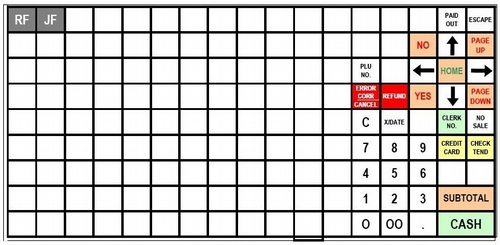TE4500 Keyboard Template Overlay
Set the 'page scaling' to none when you print.
When you print a PDF document from Adobe Acrobat 8 Professional, Acrobat 9 Pro, Adobe Reader 8, or Adobe Reader 9 on Mac OS, the printed content is smaller or larger than you expected.
Do one or both of the following solutions to resolve the problem:
Solution 1: Change the Page Scaling setting to None.
The default setting for Page Scaling is Shrink To Printable Area, which prevents PDF content from being cut off at the edges of the paper that you print onto. The Shrink To Printable Area setting may, however, cause printed content to appear smaller than you expected, particularly if there are significant margins within the PDF document that you are printing.
Change the Page Scaling setting to None by doing the following:
- Open the PDF that you want to print.
- Choose File > Print.
- Choose a printer from the Printer popup menu.
- Choose Standard or your own preset from the Presets popup menu.
- Choose Copies & Pages from the popup menu that is beneath the Presets popup menu.
- Choose None from the Page Scaling popup menu.
- (Optional) Adjust the other print options to suit your needs.
- Click Print.
If the printed content still is not sized correctly, then go to Step 2.
Solution 2: Change the Destination Paper Size settings.
- Open the PDF that you want to print.
- Choose File > Print.
- Choose a printer from the Printer popup menu.
- Choose Standard or your own preset from the Presets popup menu.
- Choose Paper Handling from the popup menu that is beneath the Presets popup menu.
- If Scale To Fit Paper Size is selected, then do one of the following:
- Select the Use Document's Paper Size option.
- Leave Scale To Fit Paper Size selected, and choose your paper size from the popup menu.
- (Optional) Adjust the other print options to suit your needs.
- Click Print.
![]()